Panduit Data Editor
 This editor lets the user sort,
group or move and filter any part number in the Panduit parts database by right
clicking on the field heading. Connection points and termination assignments
can also be assigned/edited.
This editor lets the user sort,
group or move and filter any part number in the Panduit parts database by right
clicking on the field heading. Connection points and termination assignments
can also be assigned/edited.
Accessed from:
Gauge checking, termination assignment, and wire stripping are all based on information stored in the parts database. The program reads the shortest distance output to get the device ID and connection point text for each connection. It then looks at the project to get the first part number assigned to each device ID. It then looks into the parts database to find the connection point text on the part. The maximum gauge, minimum gauge, strip length, screw (stud) size and supported terminator types must exist for every connection point on every part to allow the software to provide the full export file. The Panduit Data Editor provides a method for entering the data that is much faster than entering the data as plain text.
All of the entries for the parts database will appear in the Select Part Numbers dialog. The dialog functions the same as the standard Promis.e part selection dialog, allowing you to sort, group or move and filter by right clicking on the field heading. Select the part numbers to be edited. You can use the <Shift> or <Ctrl> keys to select several parts at the same time.
| Setting | Description |
|---|---|
| Assign Connection Points | Displays the Assign Connection Points dialog populated which lets the user assign connection points to the selected part. |
| Termination Editor | Displays the Termination Editor which lets the user combine several part number types into a single selectable Class. |